If you deploy an AWS tape gateway that encounters an unrecoverable failure, you can “potentially” recover any virtual tape data that has already been uploaded to AWS to another tape gateway. I say “potentially” because I have experienced the corruption of (1) virtual tape; this could happen if your tape gateway experiences its fatal failure while writing backup data to tape(s).
This post will cover that tasks associated with moving tapes from a failed to a new AWS tape gateway as well as restoring data from those tapes using Veeam Backup.
Initiate Tape Recovery in AWS
- If one does not exist, deploy/create a new AWS tape gateway using the AWS Storage Gateway console
- On the Storage Gateway dashboard, click Gateways, and then choose the tape gateway to recover tapes from.
- For the tape gateway you selected, click the Details tab. A tape recovery message is displayed, click Create recovery tapes to disable the gateway.

- In the dialog box that appears, choose Disable gateway. NOTE: Disabling a tape gateway permanently halts its normal functionality.

- When the Create tape recovery page is displayed, select the tapes you wish to recover and click Next. NOTE: To select a tape, you must highlight it and then press the <space bar>.

- When prompted, use the Destination VTL gateway option to select the tape gateway to which the tapes will be recovered and click Recover Tapes.

- You will then see a status message in regards to the tape recovery process. Click Close when the tapes have been successfully recovered. The tapes are moved from the failed tape gateway to the new tape gateway and marks their status as RECOVERED.

Execute and Test Tape Recovery in Veeam
NOTE: Steps #8-12 assume a new AWS Tape Library has already been added to the tape infrastructure within Veeam.
- Within Veeam, click Tape Infrastructure and expand Libraries. Right-click the tape library to which tapes were recovered and select Import Tapes.

- The number of tapes found during the import process should match the number of tapes recovered within the AWS Storage Gateway console. Click Close when the tape import task completes.

- After the tape import completes, the tapes are added to the Unrecognized media pool. In order to restore data from them, the tapes must be inventoried, thus, select all tapes in the Unrecognized media pool and click Inventory. Click Close when the inventory succeeds.

- When the inventory completes (because I deleted my tape media pool prior to performing these steps) the tapes will be moved to the Imported media pool. In terms of restoring data, the media pool should be irrelevant as long as the inventory succeeds. If you right-click a tape and view its properties, you should see the capacity/free space as well as the files that exist on the tape as shown below.
- At this point, restore the files you need from the recovered tapes.

Delete the Failed Tape Gateway in AWS
- On the Storage Gateway dashboard, click Gateways. Select the failed gateway and click Actions | Delete Gateway.

- When prompted to Confirm the deletion of resources, check the box to confirm the deletion of the tape gateway and click Delete.

Also consider the following….
When tapes are recovered, they are write protected. To this point, there is no way that I’m aware of to remove that write protection. This means that though you can read and restore data from them, the tapes can no longer be used for writing backup jobs. If you need to perform backups to tape, you’ll need to create new tapes within AWS and, I recommend, adding them to a new media pool within Veeam and configure the Veeam backup jobs to use the new media pool.
Conclusion
An AWS tape gateway can be an ideal mechanism for moving backup data to the cloud and fortunately for us, AWS has made the process to recover from a failed tape gateway pretty simple and straightforward.

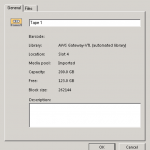
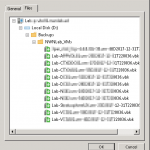
Nice weblog right here! Additionally your site a lot up very fast!
What host are you the usage of? Can I am getting your associate hyperlink in your host?
I wish my site loaded up as fast as yours lol